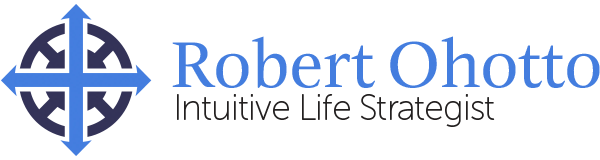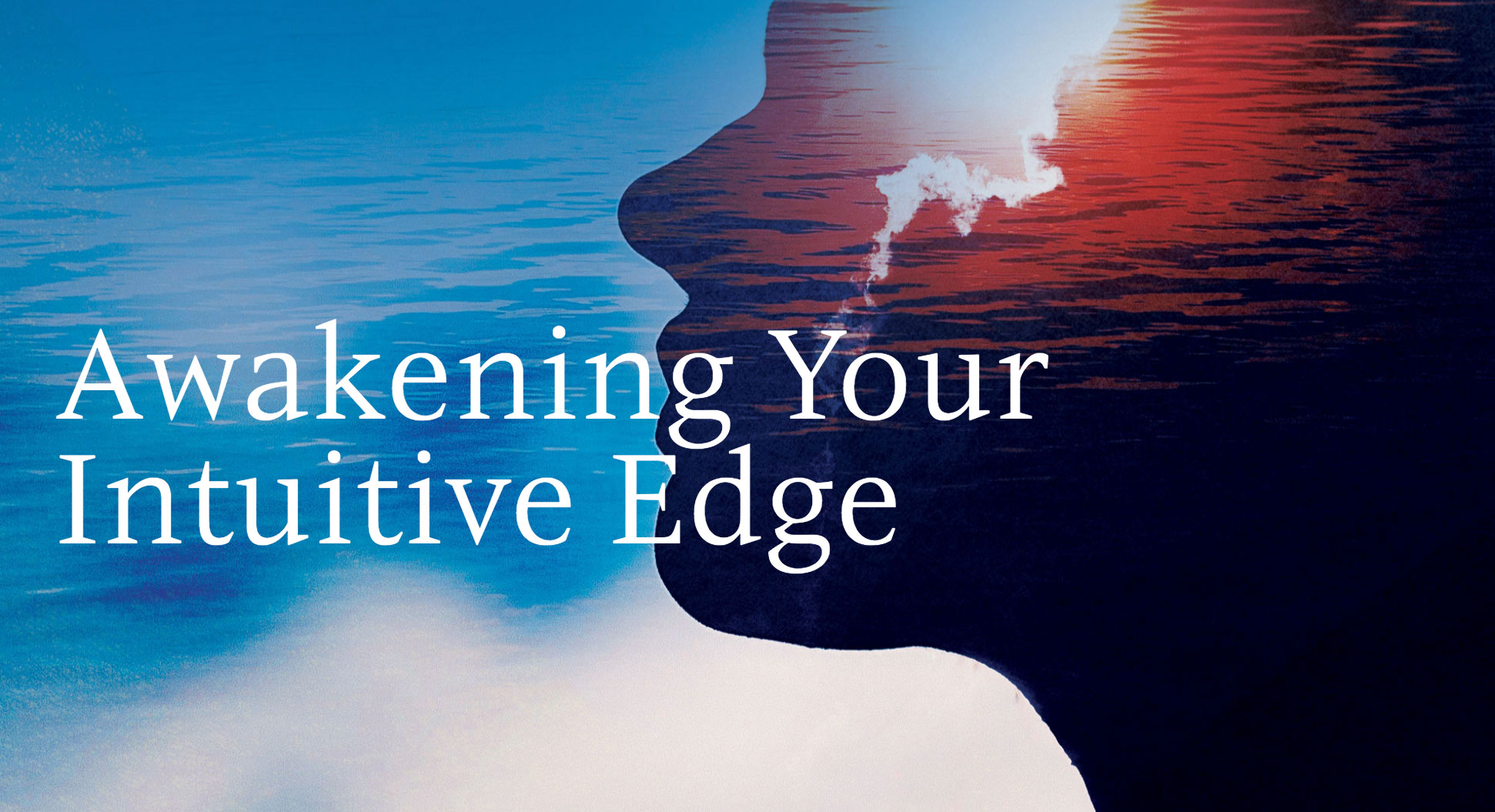How do I sign in to the live webinar?
- Navigate to the link emailed to you on the day of the webinar.
- Click the ‘Save my spot’ button to register.
- Next you will be prompted to enter your email address or social media login.
- An email will be sent to confirm your registration, along with the option to add the event to your calendar.
Once you register you will have instant access to the event page.
If I sign up for the Reflection class on the same day of the class will I be able to participate in the live class?
Yes. We will send an email with the login link to the webinar to everyone who purchases the class. The email may take a few minutes to process – so be sure to give yourself time before the webinar starts.
If I miss a live class can I still watch at a later date?
Yes, these classes are available 24/7 for your viewing pleasure. 24-48 hours after the live class the class will be uploaded to Ohotto.com. You sign in with your password and the link to the webinar recordings will be there for your enjoyment.
Can I watch the (LIVE) class from my iPad or mobile device?
Android: Crowdcast is supported on the latest Android devices right in the browser, no downloads required.
IMPORTANT: Apple iOS Devices (iPhone & iPad) allow extra time to download the Crowdcast app.
- If you are using an iPhone or iPad, you need to download an iOS app to attend Crowdcast events. The link to this app is also available on our event page.
-
After you have set up the app and signed in/created a Crowdcast account, go back to the event page and click the ‘Save my spot’ button – be sure to use the same email address or social login that you used when you signed into the app.
-
After you sign in on the event page, you should see the event listed on your app.
Apple is actively working on supporting the technology behind Crowdcast so in the future you’ll be able to join without downloading anything at all.